FAQ/Troubleshooting
Are you running into issues getting started with SatDump? No problem! We’ve compiled a list of common problems and trobleshooting steps to get you going in no time. As a general rule of thumb, make sure you try the latest nightly build from the downloads page before trying anything else, as we may have fixed your issue.
Missing DLLs Reported on Windows
Problem: When Launching SatDump UI, CLI, or SDR Server on Windows, you are presented with an error about missing dll(s):
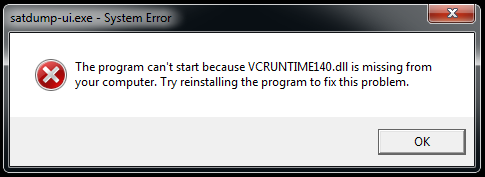
Solution: You have not installed the Microsoft Visual C++ Redistributable for 2015-2022. Please download and install the latest version from https://aka.ms/vs/17/release/vc_redist.x64.exe.
Issues Launching SatDump UI
Problem: When launching SatDump UI on any OS, a GLFW error appears in the console, the following error message pops up and the program exits, or you are presented with a black screen.
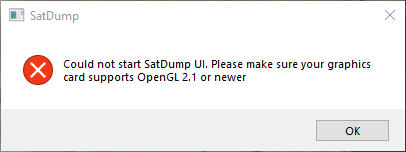
Solutions: This happens when your graphics card does not properly support OpenGL 2.1 or higher. Don’t worry - there are a number of workarounds you can try, depending on your Operating System.
Windows
On Windows, your first line of defense it to make sure your graphics drivers are up-to-date. The “Microsoft Basic Display Adapter” does not support OpenGL, and you should install the correct graphics drivers for your system.
If installing proper drivers is not possible, or if you have an old card where the newest drivers do not support OpenGL 2.1, there is a workaround. Download the 64-bit opengl32.dll from https://fdossena.com/?p=mesa/index.frag. Extract the download, and copy the DLL into your SatDump program folder. Afterwards, SatDump should open normally.
Note
The custom DLL uses software rendering to display SatDump. This will result in a low framerate, but the software should be usable.
Linux
On Linux, you also want to make sure your graphics driver is up-to-date. Most Linux distros ship with OpenGL drivers for the majority of common graphics cards, so this is typically not a concern. Instead, try the following commands from a terminal to see if you can get SatDump to launch
MESA_GL_VERSION_OVERRIDE=4.5 satdump-ui: Forces SatDump to try using OpenGL 4.5MESA_GL_VERSION_OVERRIDE=2.1 satdump-ui: Forces SatDump to try using OpenGL 2.1LIBGL_ALWAYS_SOFTWARE=1 satdump-ui: Forces SatDump to use software-only rendering
Building for OpenGL ES 2.0: Some systems, especially embedded systems or SBCs like the BananaPi and OrangePi, do not support OpenGL. Instead, they support OpenGL ES 2.0.
SatDump supports OpenGL ES 2.0, but you must build it specifically for these systems. Add -DBUILD_GLES=ON to your SatDump cmake command to enable support.
Note
All modern distros for the Raspberry Pi Support Desktop OpenGL 2.1 or higher, so building for GL ES on these systems is not required.
macOS
macOS ensures that OpenGL works out-of-the-box on all supported hardware/OS combinations. If you are experiencing OpenGL issues, you most likely have a misconfigured Hackintosh, you have modified your Mac’s bootloader to run newer versions of macOS than is officially supported, or you are running macOS in a Virtual Machine. These configurations are not supported, and there are no workarounds available.
OpenCL Issues
Problem: When processing products or generating projections, errors as shown below appear and processing takes a long time.
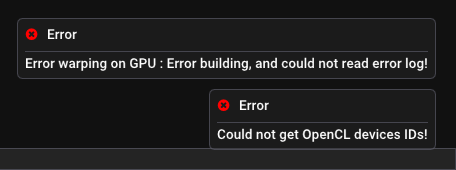
Solutions: SatDump uses OpenCL to accelerate many computations, including those used in making overlays/projections. This error happens when SatDump cannot access OpenCL for some reason. SatDump will still work as expected, but at a fraction of the speed. Resolving the error depends on your Operating System, CPU, and Graphics Card.
Windows - Intel/AMD/NVidia Graphics: OpenCL is included with the latest graphics drivers for your card. Try updating your graphics drivers to resolve OpenCL issues.
Windows - Intel CPU: If GPU-based OpenCL is not working for you, you can try installing the CPU-based OpenCL runtime for Intel processors from Intel’s website.
Linux - Intel Integrated Graphics: Install the
intel-opencl-icd(or equivalent) package from your distro’s package manager.Linux - AMD Graphics: Follow the instructions at this site to install OpenCL drivers. It is not recommended that you install the full AMD Pro drivers.
Linux - NVidia Graphics: Install the proprietary NVidia drivers on your system and reboot. You may need to add your user to the
videogroup and reboot before OpenCL works.Linux - Intel CPU: Install the
intel-oneapi-runtime-opencl(or equivalent) package to enable OpenCL on CPU.macOS: OpenCL should be supported on all Macs as of this writing. If you experience any issues, try building SatDump from source or create an issue on GitHub.
Android: Android does not officially support OpenCL, but it does work on all tested devices. If you have an Android device that does not support OpenCL, create an issue on GitHub.
SBCs like the Raspberry Pi: OpenCL is not supported on SBCs at this time.
Projection or map overlays are missing/incorrect
Problem: When attempting to use the map overlay or projection features in SatDump, they either don’t work at all, or the map/image is in the wrong place.
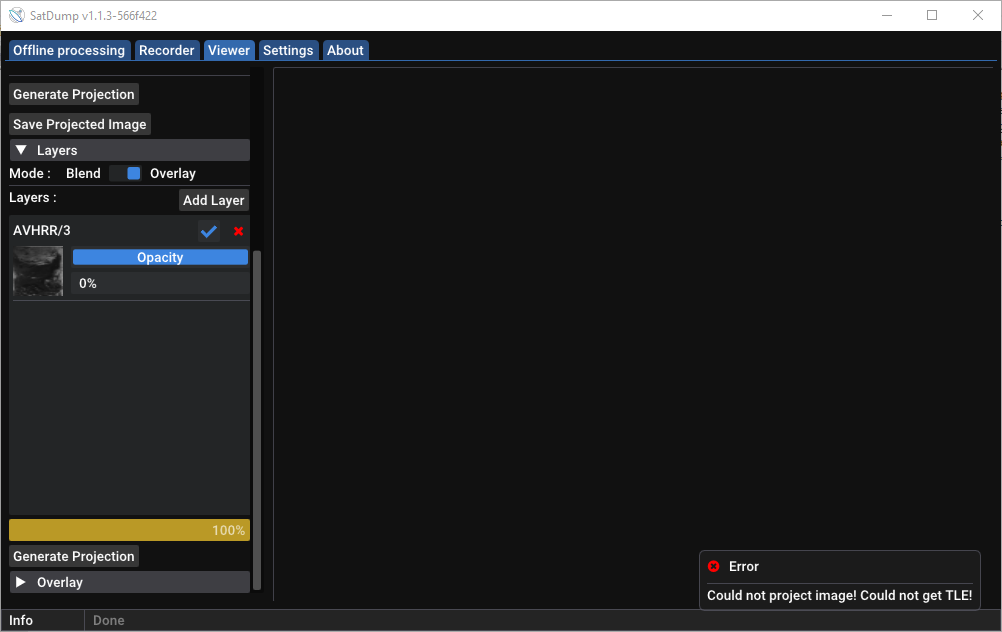
Solutions: Projections/overlays can be incorrect for a number of reasons:
Your TLEs are out-of-date/missing: go to SatDump Settings > General SatDump > Update TLEs now to update your TLEs, then re-decode the data.
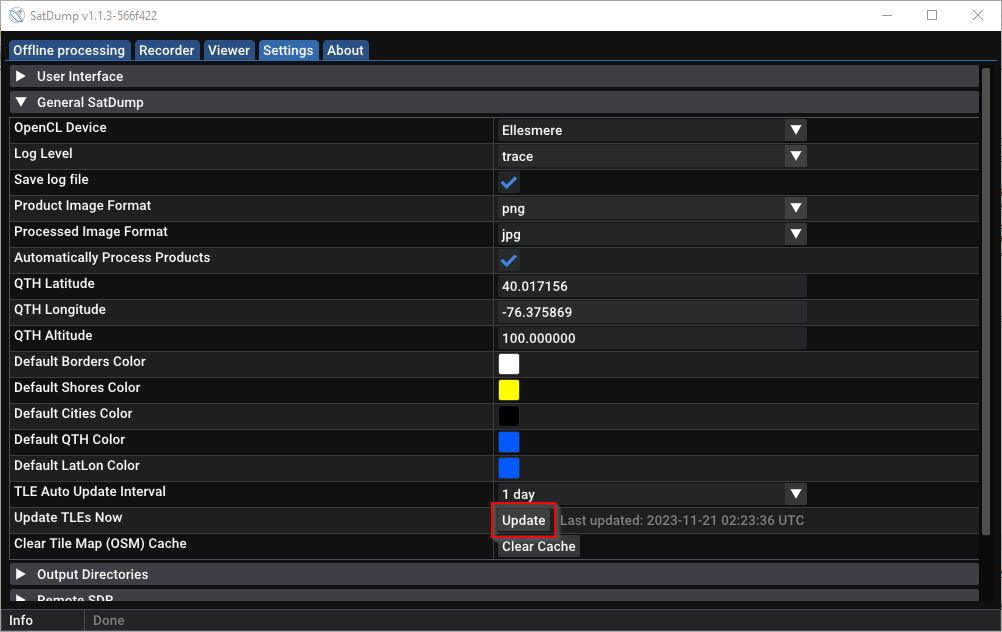
You did not set the start time of the pass: NOAA APT requires a valid start timestamp in order to project imagery. Meteor HRPT also requires a rough estimate of the pass start time, if you’re decoding it more than a day after the pass. Verify that you have specified the timestamp and try again
The Satellite’s on-board clock is wrong: sometimes satellites lose track of time - but don’t we all? The Meteor satellites are notorious for this behavior. Unfortunately, there’s not much you can do if this happens.
SDR Issues
SDR issues can be specific to your platform and SDR, but there are general troubleshooting steps you can try.
On Windows, SatDump cannot see my SDR
The inability to see/start SDRs in Windows usually comes down to improper driver installation. Follow the typical driver installation instructions for your SDR to get started.
Here’s a list of drivers for popular SDRs:
RTL-SDR (including NooElec, etc), AirSpy, AirSpy HF, and HackRF: WinUSB, installed automatically or via Zadig
Miri SDRs (often sold as RSP1 “clones”): libusb-win32, installed via Zadig. You may need to uninstall/reinstall the driver a few times for it to work correctly. Make sure the SDRPlay API is not installed or running when using this driver!
SDRPlay SDRs (RSP1a, RSPDuo, RSPdx): Use the official SDRPlay API from the SDRPlay website.
On Linux, SatDump cannot see or open my SDR
On Linux, the correct libraries to access your SDR should already be installed by the build/installation process. However, for some SDRs, you may need to blacklist kernel modules or set up udev rules.
RTL-SDR: Ensure the RTL-SDR udev rules are set up under
/lib/udev/rules.d/. On some systems, you may need to add your user to theplugdevgroup and restart.MiriSDR: You may need to blacklist some kernel modules. Edit
/etc/modprobe.d/blacklist.confand add the following lines:
blacklist sdr_msi3101
blacklist msi001
blacklist msi2500
I cannot access my SDR on SatDump for Android
Android has support for a limited number of SDRs over USB. Supported devices include RTL-SDR, Airspy, AirspyHF, LimeSDR Mini, and HackRF. The first time you use a USB-based SDR with your Android phone, it will prompt you to allow access to the SDR. Tap OK.
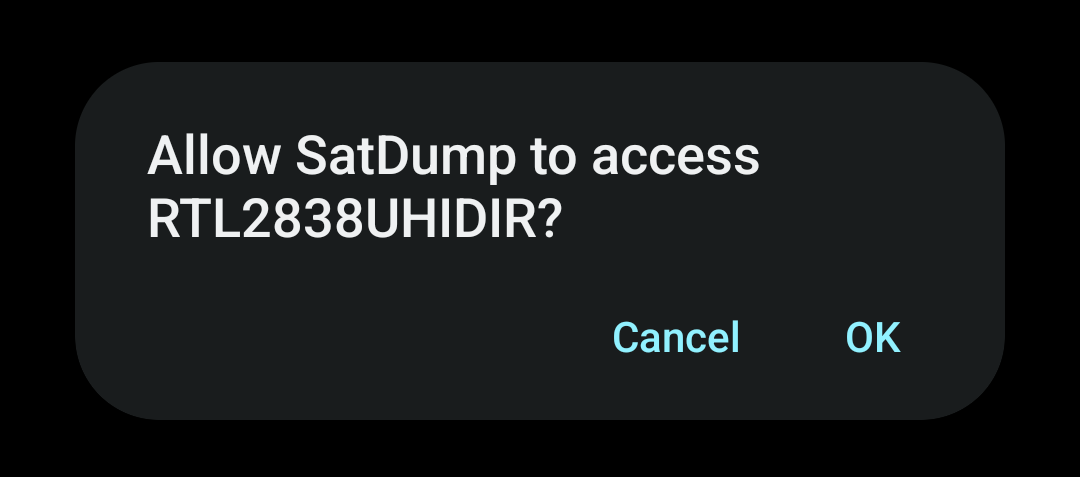
Then, go to the Recorder screen, and tap “refresh” for your SDR to show up.
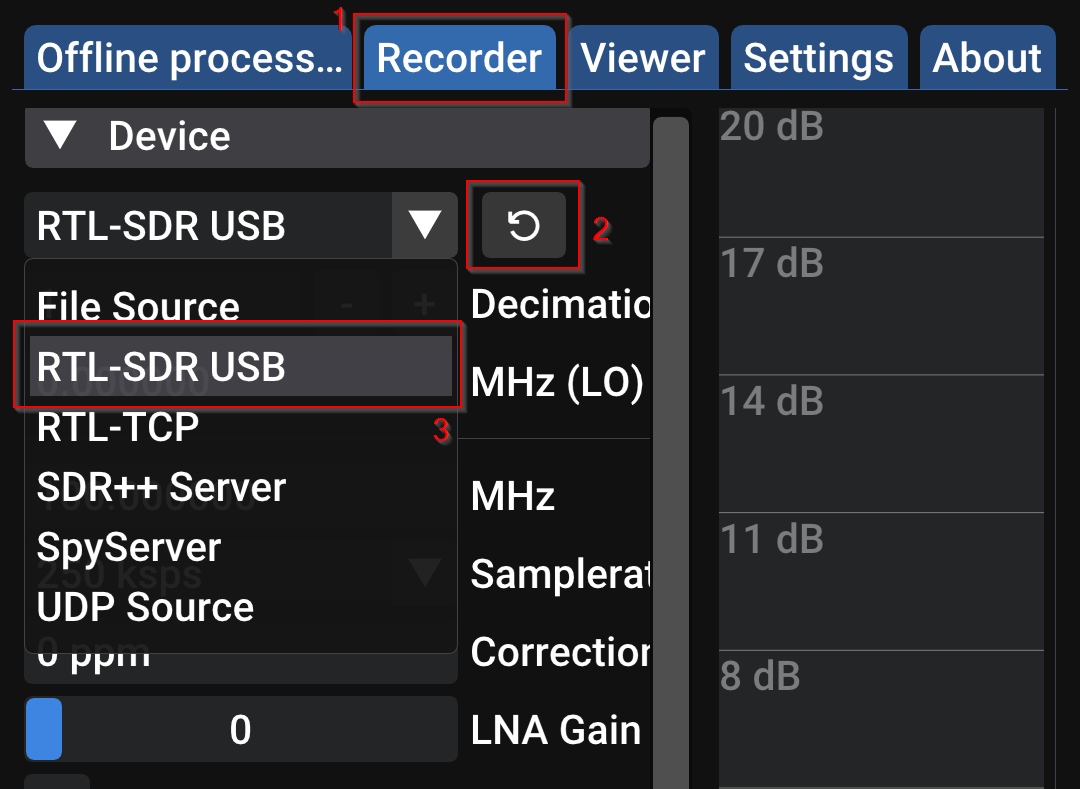
Where are SatDump logs?
SatDump’s logs are named satdump-<timestamp>.log. Logs older than 3 days old are automatically deleted. They can be found at different locations, depending on your install type and Operating system.
Windows (Installed):
%AppData%\satdumpWindows (Portable):
<SatDump program folder>\configLinux and macOS
~/.config/satdumpAndroid:
adb logcat -s SatDump
Other Problems
Have you encountered a problem not mentioned here? Take a look at our other docs, and if nothing seems to work, create an issue on GitHub or reach out to us on Matrix.